
Welcome to the APPy days series!
In these series of videos, we will share with you some of the coolest apps for business we found on the market and we use for our daily job, but also some crazy stuff.
We will see together how to manage social media completely on mobile devices, how to present using an app, what are the most useful apps if you’re attending a conference or organizing it and much more…
Today what we want to share with you is not really an app itself but a nice and very useful feature of the LinkedIn mobile app.
Enjoy the video or, if you prefer it, go on reading the post below.
Being on LinkedIn and not having connections doesn’t make any sense and building a network of professionals around your business is the main reason why you have a profile there.
But to build a community you need relationships.
This is why during our presentations or courses on marketing and social media, we always recommend to write a personal message when you want to connect with someone on LinkedIn, possibly specifying where and when you met that person, what is the link between the two of you, or the reason why you want that person to be connected with you.
There is no prize to win based on the number of “friends” you have on LinkedIn and please consider that, there are many people out there not good in matching names, companies, and roles.
It’s quite easy to write a message when asking for a new connection on LinkedIn if you’re on a computer (we’ll tell you more about how to look for the right people to connect with, in one of the next videos), but what if your mobile device is your favorite way to manage your social media?
Is this your case?
Sometimes we do this kind of things during our free time or when we are traveling…
So here we are with the tip of today!
Let’s open the LinkedIn app and see how to write the message that will be our introduction to the person we want to connect with.
Type the name of the person or the company you are looking for in the search field, then, click on the name of the person and the app will open the personal profile.
Now instead of clicking on the “connect” button that seems to be the only option you have,
click on the dots you can find on the upper right corner of the page, just beside the search field.

Here you can choose:
- to share the link to this profile via email to someone else
- to follow that person without asking to connect
- to block or report that profile
- how to personalize your connection message.

It’s your turn now: you can write where you met, or go on with a conversation you had in person or on another social media like Twitter, you can just say, in a kind way, that you are in the same industry and being connected might facilitate communication between the two of you…. We’re sure you don’t need more examples of what to write, just please personalize your messages and you’ll see the real power of LinkedIn for your business.
If you enjoyed watching the video and reading the post and you think it might be useful to other colleagues and friends please share it.
You will find more on this portal very soon, so stay tuned and follow the eventprofs.education social media channels to be notified when we share something new.
In the meanwhile let us know what you’d like to learn in the next video commenting on this post.
The post How to personalize your invite on the LinkedIn APP appeared first on eventprofs.education.
From The Podcast
APPy days
Welcome to the APPy days series!In these series of videos, we will share with you some of the coolest apps for business we found on the market and we use for our daily job, but also some crazy stuff.We will see together how to manage social media completely on mobile devices, how to present using an app, what are the most useful apps if you’re attending a conference or organizing it and much more…Join Podchaser to...
- Rate podcasts and episodes
- Follow podcasts and creators
- Create podcast and episode lists
- & much more
Episode Tags
Claim and edit this page to your liking.
Unlock more with Podchaser Pro
- Audience Insights
- Contact Information
- Demographics
- Charts
- Sponsor History
- and More!
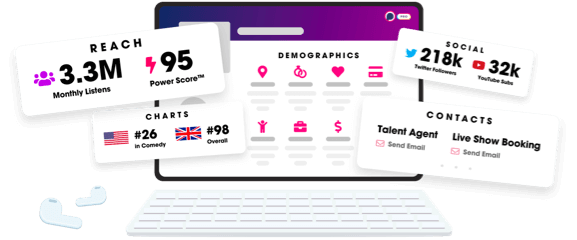
- Account
- Register
- Log In
- Find Friends
- Resources
- Help Center
- Blog
- API
Podchaser is the ultimate destination for podcast data, search, and discovery. Learn More
- © 2024 Podchaser, Inc.
- Privacy Policy
- Terms of Service
- Contact Us
