Episode Transcript
Transcripts are displayed as originally observed. Some content, including advertisements may have changed.
Use Ctrl + F to search
0:21
Hello everyone. Welcome to Talking
0:23
Tech. This edition available from July
0:25
the 2nd, 2024. I'm
0:27
Stephen Jolly. Great to have you with us listening
0:30
maybe through Vision Australia radio
0:32
associated stations of RPA Australia
0:34
or perhaps the Community Radio Network.
0:36
There is also the podcast. To catch
0:39
that, all you need to do is search for the two
0:41
words talking tech and down.
0:43
It can all come usually on a Tuesday afternoon
0:45
just after it's been produced. Another
0:47
option is to ask your Siri device or
0:49
smart speaker to play Vision Australia
0:52
Radio talking tech podcast
0:54
Vision Australia Radio talking tech
0:56
podcast with me, someone who can
0:58
explain all this tech stuff really well.
1:00
Vision Australia's national advisor on
1:03
access technology, David Woodbridge.
1:05
David, let's start with our Product
1:07
Minute, a product from the vision store
1:10
of Vision Australia.
1:11
Indeed. So this is called the
1:13
Archon Desk stand
1:15
and Archons actually Archon.
1:19
It's an extremely adjustable
1:21
stand for a smartphone. So
1:23
you've got the base which is made out of
1:25
metal. Then you've got this telescopic
1:27
pole that actually extends out, I
1:29
think, up to a meter if you pull it right
1:31
out. Um, normally it's about 30cm.
1:34
And then the arm that
1:37
comes out which holds the smartphone,
1:39
it's got these little articulated little
1:41
arms that you can adjust in all different directions,
1:44
because each little arm of which is three
1:47
has got little ball joints. So you can sort of rotate
1:49
them around. So in effect
1:51
you can have your smartphone
1:53
in any position you like, whether it's portrait,
1:56
landscape, upside down, whatever
1:58
you like. So it's a really
2:00
good stand for when
2:02
you want to do things like video conferencing
2:05
or optical character recognition
2:07
and so on. My wife
2:09
uses her one and her craft room on
2:11
Facebook and so on. She uses it
2:13
so that on her main laptop screen,
2:16
on her Mac, she can see what she's doing
2:18
on YouTube and Facebook, and
2:20
then she just uses the camera on her
2:22
smartphone to point down at what she's doing for
2:24
crafting. So it does have multiple
2:27
uses. It's a well known standard. It's been
2:29
around for a long time, so if you're
2:31
after a really good desktop,
2:33
as in you put it on your table stand for
2:35
a smartphone, it comes in really handy.
2:38
So again, it's Arkon Arkon
2:41
desktop smartphone stand.
2:44
How much does it cost?
2:45
It's about $225.
2:47
There is an attachment which we don't sell for an
2:49
iPad, but you can always
2:51
get them from a, you know, overseas or Amazon.
2:53
The icon desktop stand from
2:56
the vision store at Vision Australia.
2:59
There was chatter last week about
3:02
X. We used to call it Twitter.
3:05
Its accessibility disappeared.
3:07
It's come back. But tell us the story.
3:09
This was actually quite bizarre. So
3:11
early last week um, there was
3:13
a shadow on Applevis saying,
3:16
you know, you can't read tweets
3:18
properly anymore. You only get the person who's tweeting
3:20
his name or the handle, and
3:22
you don't get anything else like the text of
3:24
the actual tweet. So everybody
3:27
started whinging about it and complaining about
3:29
it on on Twitter, of course. And
3:31
then everybody was thinking, I guess, or
3:33
at least I wasn't like, oh God, here we go again. It's going to
3:35
be like this all over again. We're going to have to actually fight
3:37
our battle. But lo and behold,
3:40
48 hours later. So
3:42
let's say from Wednesday to Friday last week,
3:45
a new version popped up. So that was like
3:47
a 0.01 release or whatever
3:49
it was. And then the accessibility
3:51
for VoiceOver came back.
3:54
And again, I think it just said, you know, I release
3:56
this for for bug fixes so you don't have to
3:58
fix it, your typical sort of boilerplate
4:01
statement. But it was fixed.
4:03
So I don't know whether,
4:05
you know, somebody saw it on Twitter
4:07
and said, oh dear, here's a blindness community
4:10
rightly getting annoyed again.
4:12
Um, or there's still some software engineers
4:14
at Twitter or X, because
4:17
remember when good old Elon
4:19
Musk took over, he got rid of
4:21
lots of people, including the accessibility
4:23
team for Twitter X.
4:25
So everybody thought, well, here we
4:27
go. This is going to be the end of end of days as
4:29
we know it. Um, but yeah, as I just said,
4:32
lo and behold, it works again. So just
4:34
make sure that your, your app is completely
4:36
updated and then you should be
4:38
fine with voice over again. But I think it was just
4:40
remarkable about how fast that
4:43
bug was fixed.
4:44
So for those who use ECS,
4:46
things are back to normal or
4:48
as they were smart
4:51
AI apps with the
4:53
smartphone camera. Let's have a talk
4:55
about that today. Explain
4:58
what that is. And then we can go through
5:00
the various products that are available.
5:02
Yep. So you might remember last week we spoke about
5:04
three main wearables. We spoke
5:06
about AR, vision, Orcam
5:09
and envision AI. Now
5:11
there's different sort of versions of that
5:14
for your smartphone. So rather than
5:16
wearing your,
5:18
you know, your smart eye stuff, this
5:20
stuff, as far as apps are concerned,
5:22
are actually built into the smartphone, i.e. both
5:25
Android and iPhone. So what we're
5:27
really talking about is similar
5:29
wearable hardware
5:31
that is really apps running on your smartphone.
5:34
Let's start then, with what's available
5:37
through both iOS and Android.
5:40
So the first one that I always love
5:42
to mention, of course, is the be my eyes
5:44
API function. And
5:46
that's where you can take a photo. Um,
5:49
and for me it's a lot more extensive
5:51
than these sort of automatic scene detection
5:54
apps. This one really
5:56
goes through extensively what it
5:58
sees in the photo. And then
6:00
of course, you can also interrogate and ask questions
6:02
about the photo. Um, it actually said
6:04
my desk had coffee stains on it, which I was
6:06
horrified by. So
6:08
I went and quickly wiped it up. And then I ran
6:10
it again and said, nope, nope. I didn't detect any coffee
6:13
stains, so that was really good. But no,
6:15
it actually does work really nicely. So,
6:18
um, and as I said, for be my Eyes, I
6:21
um, for both Android and iPhone, it works
6:23
really nice. And also it's very,
6:25
very quick.
6:26
It's my go to place for getting
6:28
descriptions of photos.
6:30
Yeah, absolutely. Same same here.
6:32
The next one envision I.
6:35
Yeah. So this has the the similar functionality
6:38
to what we talked about last week with
6:40
the envision smart glasses.
6:42
Uh, so you've got things like, you know, text
6:45
detection, scene detection, currency
6:47
detection, all that sort of normal stuff.
6:50
Um, it's a very robust
6:53
app. Now, I also happen to see
6:55
in a beta testing last week
6:57
to there's a new one coming
6:59
out besides the envision AI app
7:02
called Envision Assistant
7:04
and what it is, it's a similar
7:06
thing to what the Be My Eyes AI does.
7:08
You take a photo and then you can use
7:10
AI to interrogate the photo. And
7:12
I've been having a look at the beta version of it, and
7:15
it does work very nicely. And I think again,
7:17
it's based on ChatGPT. So
7:19
that's something else to look forward to,
7:22
um, coming up in the next couple of months,
7:24
or maybe even less.
7:25
Tell us about seeing AI, which has been around
7:27
a while.
7:28
Yes. So this is a really famous one from Microsoft.
7:31
Um, and you will remember that it does
7:33
things like short text. So instant text,
7:35
document reading, barcode
7:38
scanning, scene detection, face
7:40
detection, Handwriting detection.
7:42
Color detection. Currency detection
7:45
and also handwriting. So it does
7:47
everything in the toolbox and
7:49
actually works really well. So it does expand
7:52
the functionality of both
7:54
Android and iOS very
7:56
dramatically. So that's almost
7:58
my other one of my my favorite toolkit
8:00
apps. When I'm talking about AI all the time.
8:02
What about scene detection across
8:04
both platforms?
8:06
It really does get a bit wonky because I think
8:08
last week when we talked about the hardware,
8:10
I did leave this to the end of the discussion
8:13
when I was talking about all the features, because I did say
8:15
scene detection is not robust
8:17
enough. It's based on what
8:20
the camera is seeing, it's based on
8:22
light and everything else.
8:24
And then it has to then, you know,
8:26
put that image against other
8:29
images that it's previously had a look at and then come out
8:31
of result. And I always find it's
8:33
about, oh, 85,
8:35
90% accurate. But I noticed on
8:37
an app that I haven't mentioned the program, it's not
8:39
very stable. There was a
8:41
warning on it. Please do not take
8:43
the information that this app will give
8:45
you as being true,
8:48
because images are affected by
8:50
lots of different processing issues.
8:53
So I thought that was a really, really good warning
8:55
and a good thing to keep in mind in general.
8:57
And is that on both Android and iOS?
9:00
Yes. Mhm. Tell us about
9:02
an Android One called lookout.
9:05
So this is from Google itself. And
9:07
it is almost like
9:10
Google's versions of Microsoft
9:12
seeing AI app. So it basically
9:14
does everything that they're
9:16
seeing AI app does. Now
9:18
there's one little thing that's a bit of an unknown
9:21
feature in Seeing Eye that people might have forgotten about. You
9:24
can say, I want to find
9:26
something, and then you determine what you
9:28
want to find, such as,
9:30
you know, your keys and someone. So you're literally take
9:32
a photo of your keys and then you say, these
9:34
are my keys. And next time it's looking for your keys,
9:37
it knows what your keys look like. Well,
9:39
there's sort of a similar version on
9:41
the lookout app called find,
9:44
except it's a bit more generic. So
9:46
when you say I want to find something, it brings up
9:48
a list of things like door, chair,
9:50
table, cup and
9:53
so on. And then you choose one of those particular
9:55
items so it knows it's got to
9:57
look for a cup, and then
9:59
it will tell you how far it's away when it sees
10:01
that particular item, in this case a cup.
10:03
So it's not as
10:06
flexible as the CI1
10:08
where you can either choose generic
10:10
ones or customize it, but it still works
10:12
really well. So look out to me
10:15
is, uh,
10:17
let's say 95% of what the
10:19
AI app can do.
10:20
Let's look forward to iOS 18,
10:23
which comes to the public late
10:26
September, probably. What
10:28
have you been finding there with your
10:30
beta exploration?
10:32
This stuff is actually pretty
10:34
amazing what Apple is doing. So
10:36
all the stuff I'm about to talk about was originally
10:38
in the magnification app. It's now part of VoiceOver
10:40
rotor, and the whole
10:42
sort of menu on your radar is called Live Detection.
10:45
And underneath live detection you've got
10:47
things like door detection,
10:50
scene detection, the point and
10:52
speak function for using touch screens,
10:55
people detection, and of course
10:57
text detection. So what happens
10:59
is you use the rotor to
11:01
rotate around to life detection. You
11:04
flick down to the one you want, such as
11:06
door detection. You double tap it, it
11:08
then turns it on. But then what you've got is
11:10
a four finger triple tap.
11:12
That ten turns that voice
11:15
detection on or off.
11:17
So depending on what function you've
11:19
got running in this case, you know,
11:21
door or whatever else, it then only
11:23
detects that particular function.
11:25
The only one that's missing for me.
11:27
And this is why I put it in the show notes
11:29
for a list is object detection,
11:32
where it actually uses the camera
11:34
to tell you how far an object is away,
11:36
whether it's in within, you know, arm's
11:38
reach within about 1 or
11:40
2m away or further away.
11:43
So I think if
11:45
Apple added that to the live detection
11:47
rater, they'd practically have everything
11:49
covered. And what I do find with
11:51
the live detection very quickly is
11:54
the scene detection on all these ones
11:56
tends to babble a lot. So it keeps saying
11:59
window blind, window blind, window blind,
12:01
but because you can quickly toggle it on and off,
12:04
you just turn it on when you want. As soon as you
12:06
got the information you want, you turn it off again
12:08
with that four finger triple
12:10
tap and off you go. So it's
12:12
getting very, very flexible in
12:14
what VoiceOver can do in iOS 18
12:17
beta.
12:17
This is very nice, all this stuff,
12:19
but ergonomically it can be a bit challenging.
12:22
A lot of us walk along with only one hand
12:25
available, because the other hand
12:27
might be holding a cane or
12:29
the harness of a dog. How do we get around
12:31
this? Because you need to be able to manage
12:33
the phone.
12:34
The first thing is you've got to have a thing to put the phone
12:36
in. So normally it's a chest harness. My
12:39
chest harness that I've got for my smartphone does
12:41
portrait. So up and down all landscape.
12:43
So that's number one. Number two
12:45
which I haven't found to be that dramatically
12:48
fantastic, is using voice control
12:51
to use voice over to then navigate
12:53
the smartphone screen and for iOS.
12:55
So things like, you know, flick left flick
12:57
right, magic double tap. That
13:00
gets very laborious when you're trying to use,
13:03
um, an object recognition type app. The
13:06
third one, which is what I always use
13:08
on my one, is a little keyboard
13:10
that I've had for a long time called the Revo
13:12
Keyboard Revo. It's
13:14
about the size of a credit card. Um,
13:17
of course a little bit thicker because it's got keys on it
13:19
and because I can use it one handed.
13:21
All I really need to do with that keyboard is
13:23
press four and six to go left and right.
13:25
I press five to select
13:28
and a few other little keys. So basically
13:30
I can use about 5 or 6 keys
13:32
to completely navigate voice over.
13:34
Of course, the only thing it hasn't got for iOS
13:36
beta yet is to turn that
13:38
voice live recognition on and off toggle.
13:41
But besides that, I can completely
13:43
control my iPhone from this little keyboard.
13:46
Well, there's a lot more with AI
13:48
and the camera we'll talk about in the future,
13:50
and I look forward to that. It's going to be interesting.
13:53
Yep. Before we go, a reminder
13:55
of where there are details of what we've been talking
13:57
about in this and previous editions of the program.
14:00
Indeed. So as always, you can check out my blog site
14:02
which is David Woodburn dot Podbean
14:04
pad Bayern Comm David.
14:06
Wood beard Podbean podbean.com
14:11
to right to the program, you can.
14:12
Write to me at Vision Australia or Work, which is David
14:14
Woodbridge how it sounds
14:17
at Vision australia.org David.
14:19
Dot Woodbridge at Vision Australia.
14:22
Org this has been talking tech with
14:24
me has been Vision Australia's national advisor
14:26
on access technology David Woodbridge
14:28
I'm Stephen Jolly take care. We'll talk
14:31
more tech next week. See you.
Join Podchaser to...
- Rate podcasts and episodes
- Follow podcasts and creators
- Create podcast and episode lists
- & much more
Episode Tags
Claim and edit this page to your liking.
Unlock more with Podchaser Pro
- Audience Insights
- Contact Information
- Demographics
- Charts
- Sponsor History
- and More!
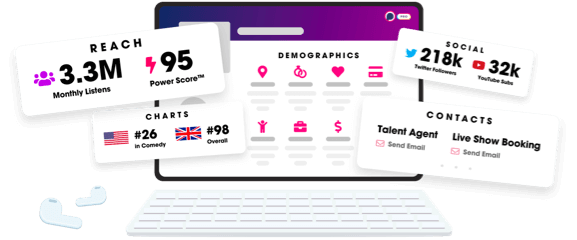
- Account
- Register
- Log In
- Find Friends
- Resources
- Help Center
- Blog
- API
Podchaser is the ultimate destination for podcast data, search, and discovery. Learn More
- © 2024 Podchaser, Inc.
- Privacy Policy
- Terms of Service
- Contact Us
